Installing Jetbrains Ide On Linux
18 Nov 2023
Introduction
Installing Jetbrains’ IDEs on Linux distros that are not Ubuntu is not very straight forward, especially if you want to download the IDEs from their website as a tarball.
This is a quick blog to get you started.
Download tarball file from Jetbrains’ website to your ~/Downloads directory:
(In this example I will be downloading Webstorm)
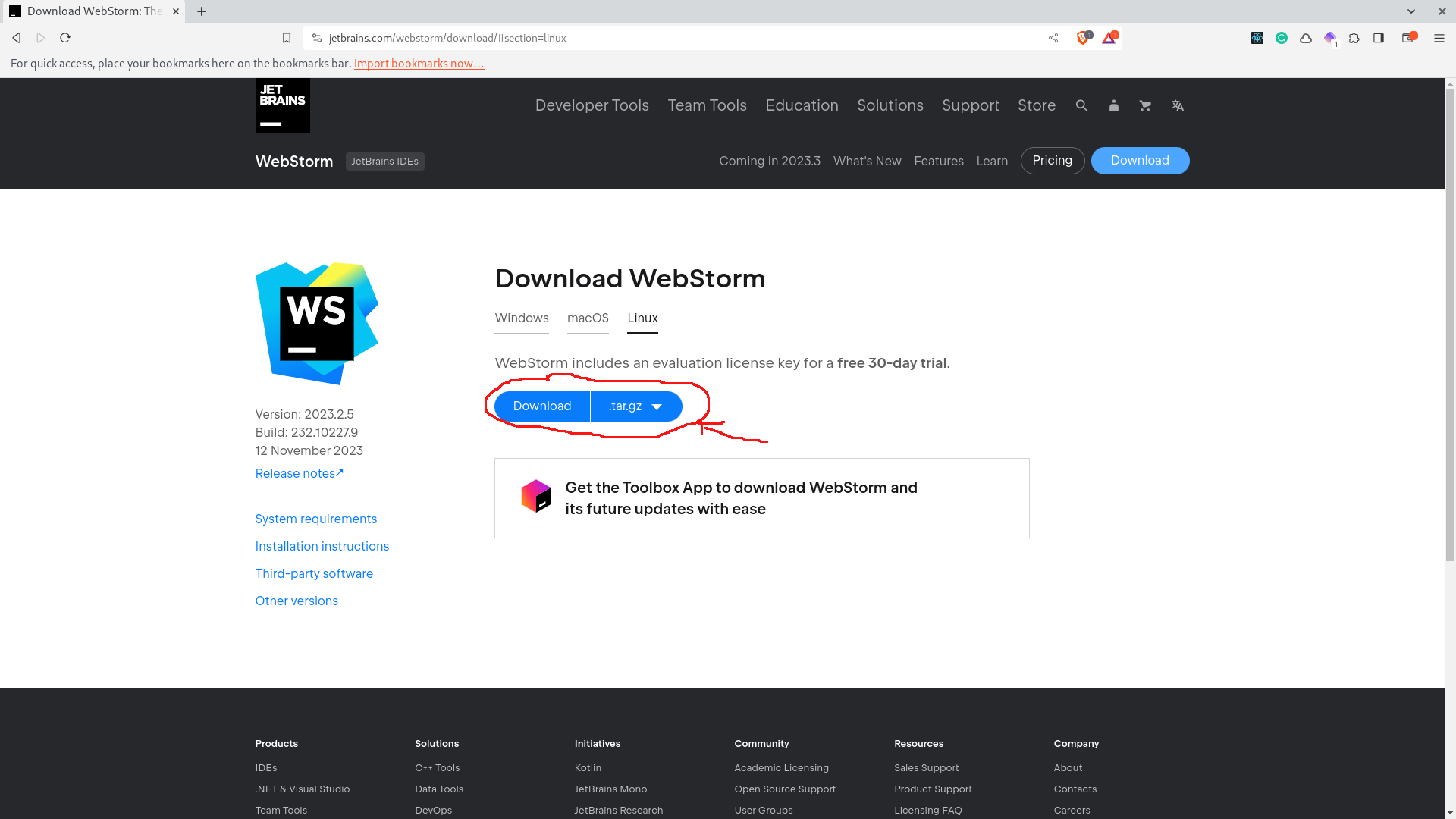
After downloading, use this command to extract the tarball to your /opt folder.
cd ~/Downloads
sudo tar xvzf <NAME_OF_TARBALL> -C /opt/
A concrete example:
cd ~/Downloads
sudo tar xvzf WebStorm-2023.2.5.tar.gz -C /opt/
Great link on why the /opt folder is the ideal place to put your Jetbrains IDE (in my humble opinion):
https://www.baeldung.com/linux/opt-directory
Also make sure you understand how the directory is structured in your extracted directory.
The data we should keep in mind is:
- the full directory path of
binfolder of the IDE - the bash script that starts the IDE ie.
- bin/webstorm.sh or
- bin/studio.sh or
- bin/idea.sh
- the svg/png file that will be used as a desktop entry icon ie.
- bin/webstorm.svg
- bin/studio.png
After this we want to add our Jetbrains IDE to our path so we can open it from our terminal like so:
webstorm.sh <SOME_PROJECT>
studio.sh <SOME_PROJECT>
idea.sh <SOME_PROJECT>
To do this run these commands to add your IDE to your path:
(make sure you replace the below placeholder with your IDE name and IDE /opt path)
echo '' >> ~/.bashrc
echo '# adding <YOUR_IDE_NAME> to path' >> ~/.bashrc
echo 'export PATH="/opt/<IDE_FOLDER_NAME>/bin:$PATH"' >> ~/.bashrc
source ~/.bashrc
Here is a concrete example:
echo '' >> ~/.bashrc
echo '# adding webstorm to path' >> ~/.bashrc
echo 'export PATH="/opt/WebStorm-232.10227.9/bin:$PATH"' >> ~/.bashrc
source ~/.bashrc
Verify it works by running the in your terminal respective bash script such as webstorm.sh.
Desktop Entry
Now that we have set running the IDE from the terminal, we need to add a way to make the IDE runnable through the Desktop GUI.
The way to do this is to create a desktop entry file in ~/.local/share/applications.
This is how you can create a Desktop Entry file through the terminal: (Make sure you replace all the variables in the below command)
touch ~/.local/share/applications/<IDE_NAME>.desktop
cat > ~/.local/share/applications/<IDE_NAME>.desktop << EOF
[Desktop Entry]
Encoding=UTF-8
Version=1.0
Type=Application
Terminal=false
Exec=<PATH_TO_IDE_START_SCRIPT>
Name=Webstorm
Icon=<PATH_TO_IDE_ICON>
EOF
A concrete example
touch ~/.local/share/applications/webstorm.desktop
cat > ~/.local/share/applications/webstorm.desktop << EOF
[Desktop Entry]
Encoding=UTF-8
Version=1.0
Type=Application
Terminal=false
Exec=/opt/WebStorm-232.10227.9/bin/webstorm.sh
Name=Webstorm
Icon=/opt/WebStorm-232.10227.9/bin/webstorm.svg
EOF
Now you should be able to access your Jetbrains IDE from both the terminal and Desktop GUI.
Thanks for reading!